Deciphering Wireless Printers
In the realm of modern printing technology, wireless printers have become increasingly popular due to their convenience and versatility. Understanding the basics of wireless printers and recognizing the benefits they offer is essential for those considering this option for their printing needs.
Understanding the Basics of Wireless Printers
Wireless printers, as the name suggests, do not require direct physical connections to devices like traditional printers. Instead, they utilize wireless networks to send print jobs from computers, smartphones, or tablets to the printer. This eliminates the need for tangled cords and allows for printing from various locations within the network's range.
When it comes to wireless connectivity, there are different protocols that wireless printers can support, such as Wi-Fi Direct, Bluetooth, and NFC (Near Field Communication). These technologies enable seamless communication between devices and printers, enhancing the overall printing experience.
Benefits of Wireless Printing
The shift towards wireless printing offers a multitude of benefits for users across different settings, from homes to offices. Here are some key advantages of opting for a wireless printer:
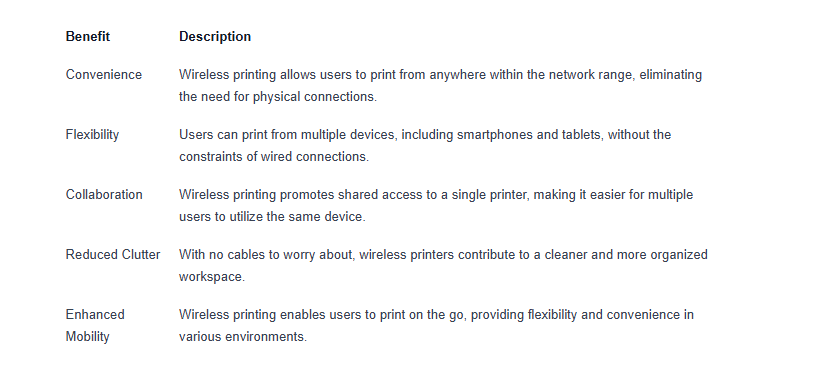
By grasping the fundamentals and advantages of wireless printers, individuals can make informed decisions when considering the adoption of this technology. The seamless integration of wireless printing capabilities offers a modern and efficient approach to handling printing tasks in today's digital landscape.
Compatibility and Setup
When it comes to wireless printers, understanding their compatibility with various devices and the setup process is essential for a seamless printing experience.
Compatibility with Devices
Wireless printers offer the convenience of printing from a variety of devices, including laptops, smartphones, and tablets. Before purchasing a wireless printer, it's crucial to ensure that it is compatible with the devices you intend to print from. Here is a general overview of device compatibility with wireless printers:

Ensuring compatibility with your devices will enable you to print wirelessly without any connectivity issues.
Setting Up a Wireless Printer
Setting up a wireless printer involves a few simple steps to establish a wireless connection and start printing wirelessly. Here are the general steps to set up a wireless printer:
- Network Connection: Connect the wireless printer to your Wi-Fi network by selecting the network name and entering the password using the printer's control panel.
- Install Printer Software: Download and install the printer software on your computer or device from the manufacturer's website. Follow the on-screen instructions to complete the installation process.
- Add Printer: Once the software is installed, add the wireless printer to your list of available printers on your device. Ensure that the printer is set as the default printer for seamless printing.
By following these steps, you can set up your wireless printer to enable wireless printing from various devices with ease. Ensure that the printer is placed within range of the Wi-Fi network for optimal connectivity.
Understanding the compatibility of wireless printers with different devices and the setup process is crucial for maximizing the benefits of wireless printing. By ensuring proper compatibility and following the setup instructions, you can enjoy the convenience and flexibility that wireless printers offer in today's digital age.
Security Considerations
When it comes to wireless printers, ensuring the security of your device and data is paramount. In this section, we will explore key aspects related to securing your wireless printer and maintaining data privacy while wirelessly printing.
Securing Your Wireless Printer
Securing your wireless printer is essential to prevent unauthorized access to your device and potential data breaches. Here are some tips to enhance the security of your wireless printer:

Data Privacy and Wireless Printing
Maintaining data privacy while using a wireless printer is crucial to safeguard sensitive information. Here are some best practices to uphold data privacy when wirelessly printing:

By implementing these security measures and data privacy practices, you can enhance the safety and confidentiality of your wireless printing activities. Stay vigilant and proactive in securing your wireless printer to mitigate risks and protect your data from potential threats.
Printing Options
When it comes to wireless printers, one of the key advantages is the ability to print from various devices seamlessly. This section explores the flexibility of wireless printing from different devices and the enhanced capabilities offered by cloud printing.
Printing from Different Devices
Wireless printers allow users to print from a variety of devices, including laptops, desktop computers, smartphones, and tablets. Whether you're in the office, at home, or on the go, wireless printing enables you to send print jobs without the need for direct physical connections.
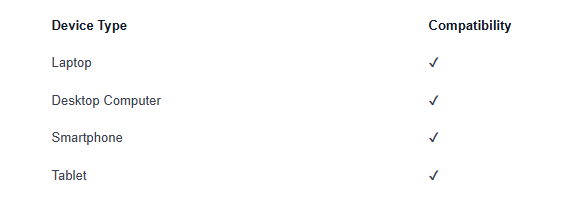
With wireless connectivity, users can easily send print commands from their devices to the printer over a Wi-Fi network. This convenience eliminates the hassle of connecting cables or transferring files to a specific computer, enhancing productivity and convenience in printing tasks.
Cloud Printing and Wireless Capabilities
Cloud printing is a feature that enhances the functionality of wireless printers by allowing users to print documents and photos from anywhere with an internet connection. By leveraging cloud services, such as Google Cloud Print or AirPrint, users can access their printers remotely and send print jobs directly to the printer over the internet.
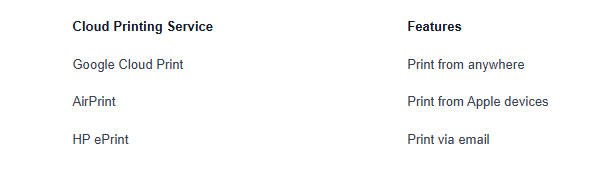
Cloud printing offers flexibility and convenience, especially for users who need to print documents while away from the physical printer. Additionally, cloud printing capabilities enable collaboration and sharing of documents across multiple devices and users, making it a valuable tool for modern printing needs.
By understanding the printing options available with wireless printers, users can leverage the convenience and flexibility offered by wireless connectivity and cloud printing services. Whether printing from a laptop, smartphone, or utilizing cloud printing capabilities, wireless printers provide an efficient and versatile solution for all printing needs.
Ink and Maintenance
When it comes to wireless printers, managing ink usage efficiently and maintaining the printer properly are key aspects that can affect the overall printing experience.
Ink Usage and Efficiency
Wireless printers, like their traditional counterparts, vary in terms of ink usage and efficiency. Understanding how to optimize ink consumption can help save costs and reduce the frequency of replacing cartridges. Below is a comparison of ink usage and efficiency for different types of wireless printers:
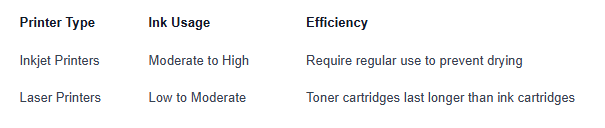
Opting for a printer with features like draft mode printing and duplex printing can significantly reduce ink consumption. Additionally, using compatible or refilled ink cartridges can be a cost-effective alternative to OEM cartridges.
Maintenance Tips for Wireless Printers
Proper maintenance of wireless printers is essential to ensure smooth functioning and longevity of the device. Follow these maintenance tips to keep your wireless printer in optimal condition:
- Regular Cleaning: Dust and debris can accumulate inside the printer, affecting print quality. Regularly clean the printer, especially the paper trays and printheads.
- Firmware Updates: Stay up-to-date with firmware updates provided by the manufacturer to enhance performance and security features.
- Storage Conditions: Store ink cartridges in a cool, dry place to prevent clogging and drying out.
- Paper Handling: Use high-quality paper suitable for your printer to avoid paper jams and print errors.
- Print Alignment: Periodically check and adjust the print alignment to maintain print quality and avoid misaligned prints.
By following these maintenance tips and being mindful of ink usage, you can ensure that your wireless printer performs optimally and delivers high-quality prints consistently. Regular maintenance not only prolongs the life of your printer but also helps in avoiding common printing issues that may arise due to neglect or improper care.
Troubleshooting Wireless Printing Issues
When it comes to using wireless printers, encountering issues with connectivity and functionality can be frustrating. In this section, we will explore common problems that users may face when printing wirelessly and provide practical solutions to address these issues. Additionally, we will share tips to ensure a seamless printing experience with your wireless printer.
Common Problems and Solutions
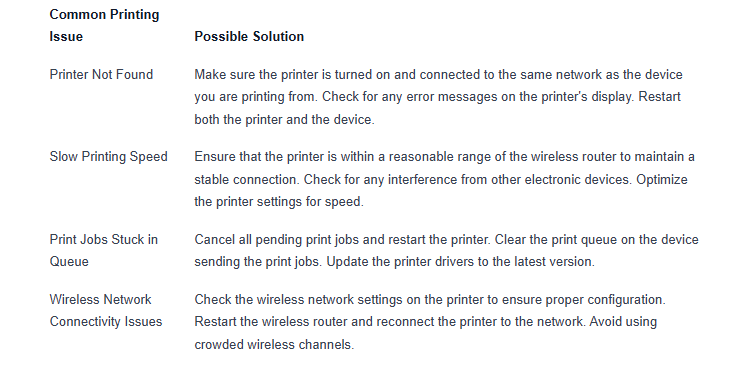
Tips for Smooth Wireless Printing
- Maintain Firmware Updates: Regularly update the firmware of your wireless printer to ensure optimal performance and compatibility with devices.
- Network Stability: Position your printer within the range of the wireless router to maintain a strong and stable connection.
- Quality of Connection: Avoid placing the printer in areas with potential signal interference, such as near microwaves or cordless phones.
- Authentication Settings: Double-check the network authentication settings on the printer to ensure seamless connectivity.
- Print Queue Management: Monitor and clear the print queue regularly to prevent printing delays or errors.
- Driver Updates: Keep the printer drivers up to date on all devices that will be printing wirelessly.
- Scheduled Maintenance: Perform regular maintenance tasks such as cleaning the printer heads and checking for paper jams to prevent operational issues.
- Firewall Settings: Ensure that the firewall settings on your network allow communication between devices and the wireless printer.
- Technical Support: Reach out to the printer manufacturer's customer support for assistance with unresolved wireless printing issues.
By familiarizing yourself with common wireless printing problems and implementing the suggested solutions and tips, you can enhance the efficiency and reliability of your wireless printing setup. Troubleshooting issues proactively and optimizing your wireless printer's setup will contribute to a smoother and more seamless printing experience.
Sources
https://www.pfu-us.ricoh.com/blog/wireless-printers?
https://www.printerland.co.uk/blog/printer-buying-guide/before-you-buy/
https://www.hp.com/us-en/shop/tech-takes/printer-buying-guide































